 on the Main toolbar.
on the Main toolbar.|
|
|
|
|
BlueCielo Meridian Enterprise 2013 User's Guide | BlueCielo ECM Solutions |
Meridian makes it easy to create a single new document from a template.
To create a single new document from a template:
 on the Main toolbar.
on the Main toolbar.
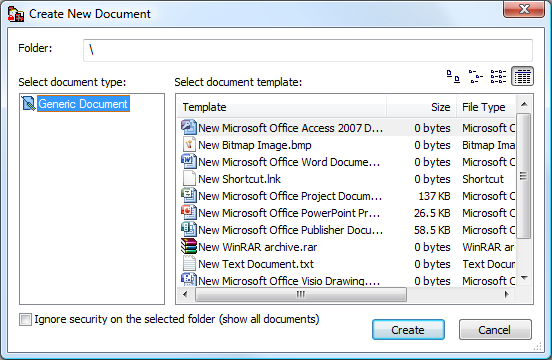
Then continue:
If the document type you selected has property pages associated with it, they will appear for you to type any known information. Complete each property page and click Next or Finish. A new document is created in the current folder or in the folder calculated by the Field-Path definition of the vault configuration.
NEW
![]() The default values of the properties on these pages are the names of the corresponding folders in the path that you right-clicked.
The default values of the properties on these pages are the names of the corresponding folders in the path that you right-clicked.
Note Document names that begin with a period are not allowed although periods may be used elsewhere in the name.
|
Copyright © 2000-2013 BlueCielo ECM Solutions |